Difference between revisions of "Neocron Wiki:Community Portal/Mapping Guide"
Logan Ford (talk | contribs) (Mob Page Guide added, NPC and Area of interest to be done) |
Logan Ford (talk | contribs) m |
||
| Line 90: | Line 90: | ||
*type | *type | ||
*etc. | *etc. | ||
| + | |||
| + | In order to add loot links to the THN database you will need to read up on the THNapi [[THNapi:Main Page|Here]] | ||
Last add the category tag [[:Category:Hostile NPC's]] | Last add the category tag [[:Category:Hostile NPC's]] | ||
Revision as of 22:37, 3 July 2008
Mapping Guide
You want to help but don't know where to start?
This easy step guide will walk you through how to create or amend an article and collect information from in game.
Where to start
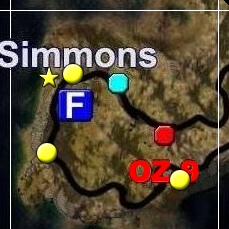
Key:
 Wasteland Zone
Wasteland Zone Outpost Zone
Outpost Zone Outpost Zone (Factory)
Outpost Zone (Factory) Outpost Zone (Lab)
Outpost Zone (Lab) Outpost Zone (Mine)
Outpost Zone (Mine) Outpost Zone (Fortress)
Outpost Zone (Fortress) Outpost Zone (Uplink)
Outpost Zone (Uplink) City
City Outpost (Factory)
Outpost (Factory) Outpost (Lab)
Outpost (Lab) Outpost (Mine)
Outpost (Mine) Outpost (Fortress)
Outpost (Fortress) Outpost (Uplink)
Outpost (Uplink) Go-Guardian
Go-Guardian Genrep
Genrep ASG
ASG Ceres Lab Entrance
Ceres Lab Entrance DoY Tunnel Entrance
DoY Tunnel Entrance DoY Tunnel (Up)
DoY Tunnel (Up) DoY Tunnel (Down)
DoY Tunnel (Down) DoY Tunnel Exit to surface
DoY Tunnel Exit to surface Entrance to a Dungeon
Entrance to a Dungeon Entrance to Regants Legacy
Entrance to Regants Legacy Entrance to Gaia Mine
Entrance to Gaia Mine Area of Interest
Area of Interest Entrance to a City
Entrance to a City Entrance to Neocron
Entrance to Neocron Entrance to Techhaven
Entrance to Techhaven Entrance to Military Base
Entrance to Military Base Entrance to Twilight Guardian
Entrance to Twilight Guardian Entrance to Dome Of York
Entrance to Dome Of York NPC
NPC Vendor
Vendor Smuggler
Smuggler
Think of a sector you wish to explore, first check to see the map has been setup and what information has already been collected on that sector.
Look here to see the world map, click on your selected sector to see the detail. For this example we will look at A 06
The first line of detail is a general summary, then which mobs are found in this sector subdivided into two sections.
Those that are found in great numbers and those less frequent but none the less still found.
Followed by NPC's found in the area and areas of interest. You should use this format when inputing your information.
Before you Launch Neocron
There is a minor change to enable the neocron client to record the damage of a mob. This does not effect your gameplay and is perfectly legal.
- Find the Neocron folder installed on your PC inside find neocron.ini
- Open the Neocron.ini in notepad
- Add the line below to it and save
- ENABLELOG = "TRUE"
more on what this gives you later!
Create a New Mob Page
First check to see if this mob already exists on the WIKI look HERE
There are four pieces of information you require to create a mob page.
- Mob screenie
- Mob name and rank
- Mob damage
- Mob loot
Lets talk through how to gather this information:
Mob Screenie
you have found a new mob in A 06 not yet recorded on the wiki
- Take a screen via the F12 key in game, make sure the mob is center screen and the RPOS is not visible
- These shots are found in the installation directory normally program files/neocron 2/Shots
- Open the shot in image software or Paint if your like me! and crop to the mob only>>>

- Save the file called by the mob name as a .jpg and Upload the file
Mob Name and rank
Note the EXACT mob name and the rank numbers and indicator.
- i.e. Fierce Cavespider 6/6 //
Mob Damage
Deliberately take several hits from the mob. This is to ensure you capture all the damage a mob can do.
Mobs can do several types of damage depending on range and attack.
- The damage log is found in the installation directory normally program files/neocron 2/logs
- Open Damage_00 in notepad and scroll down untill you find the mob. this will look like :-
DamageCause: No weapon!
DamageType: Direct!
INS - PCR: 5.119
INS - POR: 7.678
The damage types are the last items, in this case PCR and POR
There are several types:
- PCR = Piercing
- POR = Poison
- FCR = Force
- FIR = Fire
- ENR = Energy
- XRR = Xray
Mob loot
Take note of what items the mob drops when you kill it.
Putting it all together
Start by creating a new page making sure to adhere to the Naming convention
Add a short description of the mob then utilise the NpcBox. Add this to the page and complete as described on the template page.
- complete the name
- Image name
- Level
- type
- etc.
In order to add loot links to the THN database you will need to read up on the THNapi Here
Last add the category tag Category:Hostile NPC's
Once complete, click show preview to ensure it looks ok then Save Page!
Create a New NPC page
Create a New area of interest
Modify the map image to reflect a new NPC or area of interest
Here you can find a very informative guide on how to add to the map